Let’s Take a Drive Through Outlook and PowerPoint 2013
As we mentioned in a previous article about Office 2013, Microsoft has not only moved the venerable productivity suite into the cloud, they have also made significant upgrades and improvements to each of the Office components for which they are justifiably admired. In this post we will look at the changes made to Outlook and PowerPoint for 2013. For more insight into some of these changes, take a look at this article from pcworld.com, Microsoft Office 2013 Preview: Hands On.
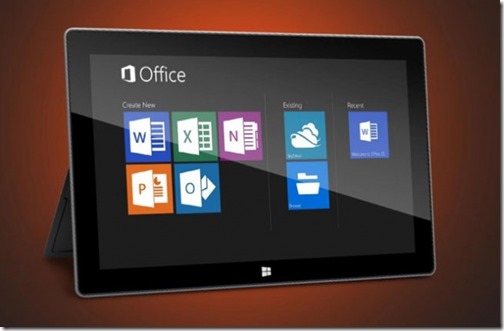
At North Star, Inc., we are always looking for ways to help our clients save money, improve efficiency, and increase productivity. As your chosen Denver IT support specialists it is part of our function to help you discover new, more productive tools for your organization. So, let’s take a deeper look at the improvements to Outlook, PowerPoint, and OneNote that are being offered within Office 2013.
You might enjoy reviewing our full series of articles on Microsoft Office 2013.
What’s new in Outlook 2013?
Organizing your life – and your business – has never been easier, thanks to the new Outlook 2013. With all of the features you’ve come to love from Outlook, plus new social and organizational tools, you’ll never have a reason to miss an important date, task, presentation, or connection ever again.
- Exchange “ActiveSync” Support – By connecting Outlook with Exchange ActiveSync you will receive push-based email, appointments, and contacts via the most popular email servers and services.
- Social Connectors – Now you can receive the latest updates automatically from people in all your social networks, including Twitter, LinkedIn, Facebook, and others.
- “Peeks” – Now you can take a quick peek at your schedule, an appointment, or info about someone you’re emailing without having to rearrange windows or lose your train of thought.
- People Card – Now you can easily integrate multiple contacts into a single view, while presenting social context and removing needless duplication.
- Calendar Share – Share your calendar with others who need to know, so that scheduling meetings and responding to invitations is easier and more convenient for everyone.
- Weather bar – Check the forecast without leaving Outlook and know what’s headed your way when scheduling trips – across town, across the country or around the world.
- Search – Your email, attachments, appointments, and contacts with improved search protocols.
- Fast Filters & Context Commands – Using just a single click you can now check your calendar for the day, the week, the month, while filtering and arranging tasks intuitively.
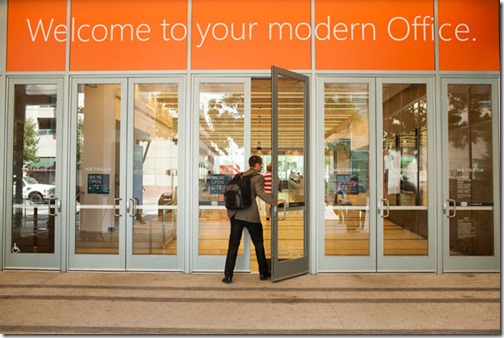
What’s new in PowerPoint 2013?
Are you ready to impress, collaborate, and make more powerful presentations? PowerPoint 2013 has new tools to help you do these things and more. With new wide-screen themes and variations, as well as video integration, enhanced imaging and new shapes, you will be able to create custom presentations that will knock the sox off of the competition – Wait, what competition?
- Start Screen – The new Start Screen is a Smart Screen, helping you to jump-start the creative process with a collection of new themes; including wide-screen themes.
- Theme Variants – Now you can choose variations on your themes with alternative color schemes and shapes, then apply the look you like with a single click.
- Alignment Guides – Makes your touch a designer’s touch by aligning shapes, text boxes, and other graphics with text.
- Merge Shapes – Use the Union, Combine, Fragment, Intersect, and Subtract tools to merge two or more shapes into the shape you want.
- An improved Presenter View – Will help you stay organized and focused on your presentation, while keeping your audience engaged.
- Slide Zoom – Allows you to focus the attention of your audience exactly where you want it by zooming in on a diagram, chart, or graphic with a couple of clicks, and then back zoom out just as smoothly.
- Navigation Grid – Allows you to easily change slides – in sequence or out – from a grid that only you see. Your audience will see only what you’ve selected for them to see.
- Improved collaboration – With new tools that make it easier to work with others on the same presentation at the same time on different PCs. What if your collaborator doesn’t have PowerPoint? Not a problem. Just project your presentation right to their browser.
- Reply Comment – Allows you to place and track comments next to the text you’re discussing so everyone can readily see who replied to whom, and when.
- Simplified Sharing – Allows you to save your presentations online to SkyDrive or SharePoint by default with an active internet connection, enabling everyone with editing and viewing permissions to see the latest version through a single link to the same file.
- PowerPoint Web App Coauthoring – You and your team can work together on the same presentation at the same time from the desktop or in the browser with the PowerPoint Web App, with an active internet connection.
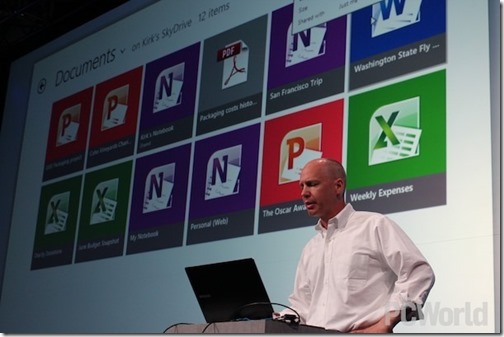
For more detailed information and a review of a hands-on impression of the new version of Office from Microsoft, have a look at this article 10 awesome new additions in Office 2013, from PCWorld.com. PC World also offers a more detailed look at the new user interface being offered in Office 2013 here: Microsoft Office 2013: A Tour of the New Office Suite’s User Interface.
If you are looking for reliable IT consulting in Denver and the surrounding areas, North Star, Inc., is the place to go for quality Denver network support, including your introduction to Microsoft Office 2013. Get in touch with us today with your IT Service Request.
With our compliments, download these presentations and share them in your business 🙂