Windows 8 uses a built-in firewall to monitor all inbound and outbound connections from your computer, providing protection against malicious online threats. Certain applications that feature online capabilities need to have unrestricted access through the Windows Firewall to work properly. If you want to allow an application to communicate through the Windows Firewall, you must manually unblock it via the “System and Security” section of the Windows 8 Control Panel.
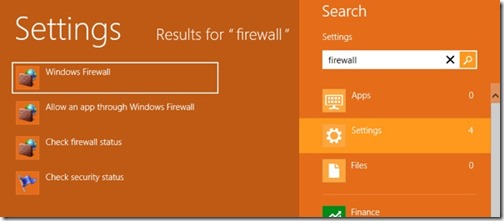
- Step 1: Move the cursor to the lower left side of the screen and right click. Select “Control Panel” on the context menu.
- Step 2: Select the “System and Security” option on the Windows 8 Control Panel. Now select “Windows Firewall” on the following window.
- Step 3: Click the “Allow an app” link to the left of the Windows Firewall window.
- Step 4: Click the “Change Settings” button. Now click the previously greyed out “Allow another app” button.
- Step 5: Select an application from the list that shows up and click “Add.” You can also select unlisted applications by using the “Browse” button.
- Step 6: Click “OK.” The application can now communicate through the Windows Firewall without any issues.
If you are looking for reliable technology consultants in Denver and the surrounding areas, North Star, Inc., is the place to go for quality Denver IT support. Get in touch with us today with your IT Service Request.