Transferring your Pages on the iPad
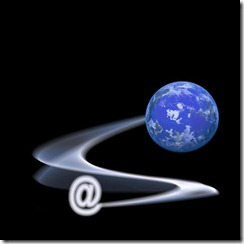 The transferring of your pages (aka documents) from your iPad to your desktop using iTunes can be a complicated and cumbersome procedure. Why not bypass the hassle by simply sending it as an email attachment? Assuming your iPad is set up to send emails, this can be a useful way of transferring files between your own devices or forwarding them to a third party.
The transferring of your pages (aka documents) from your iPad to your desktop using iTunes can be a complicated and cumbersome procedure. Why not bypass the hassle by simply sending it as an email attachment? Assuming your iPad is set up to send emails, this can be a useful way of transferring files between your own devices or forwarding them to a third party.
To do so, launch your iPad’s Pages app and open the document that you wish to send. In the upper right-hand corner, you’ll see four icons. Tap on the wrench to open the “Tools” menu. Select the first option from the list, “Share and Print”. When the next list of options appears, tap on “Email Document”.
The next window that opens will present you with three possible formats for your document: “Pages”, “PDF”, or “Word”. Select the appropriate one for your purposes, and an email message window will appear with the file already attached. Simply enter the recipient’s email address, type a message (optional), and press the “Send” button located in the upper right-hand corner.
With that done, your document is on its way. You (or your intended recipient) should receive it on the other end shortly.