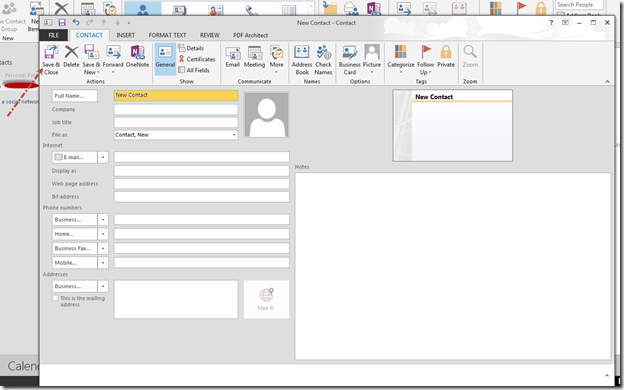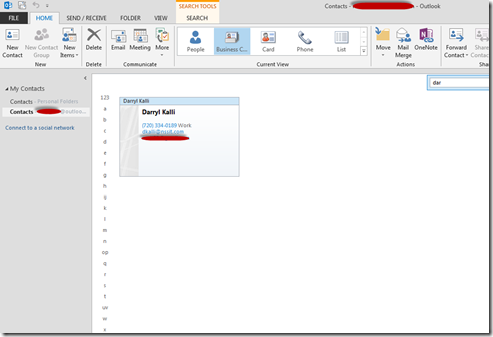Did you know that Microsoft Office is now 24 years old, and that Outlook, the personal information and email software feature in Office is 16 years old? Wow, how time flies when you’re having fun, huh? By now, hundreds of millions of business men and women have adopted Outlook as their preferred email app and, with the introduction of Office 2013, the favorite email application for small businesses worldwide has gotten even better.
As part of the improvements to Office this year, Microsoft has introduced a feature they call the “People Card,” an innovative design for storing contacts in Outlook that allows you to keep and find the information you need to stay in touch more easily than ever before. Once you see the layout of the new People Card, we’re sure you’ll appreciate the intuitive, user-friendly manner in which the contact information you’ve saved is presented for your use.
How can we make this claim? As Microsoft explains at their What’s new in Outlook 2013 page, “The People Card collects all the key details about a contact in one place: phone, email, address, company info, social media updates, even whether they’re available. From the card, you can schedule a meeting, send an instant message, or give them a call, making it a one-stop-shop for all communication.”
Using the People Card in Outlook to stay in touch
Open your Outlook email account.
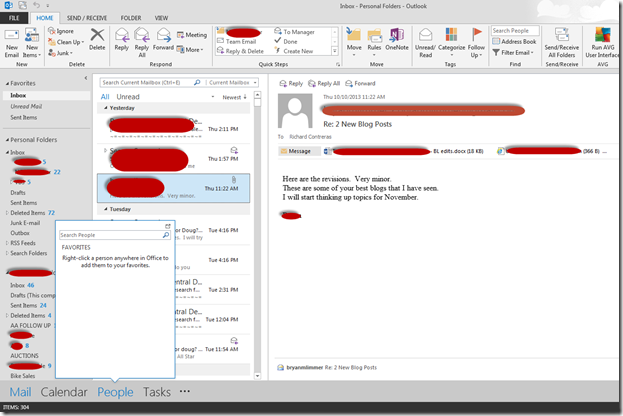
Click on “People” on the task bar at the bottom of the page.
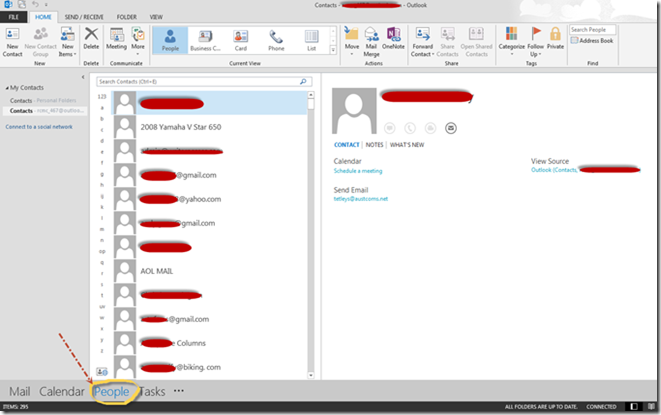
In the Search Bar, begin typing the name of the Contact you’re looking for. The People Card for your contact will be presented, containing all of the information you’ve saved about this person or company.
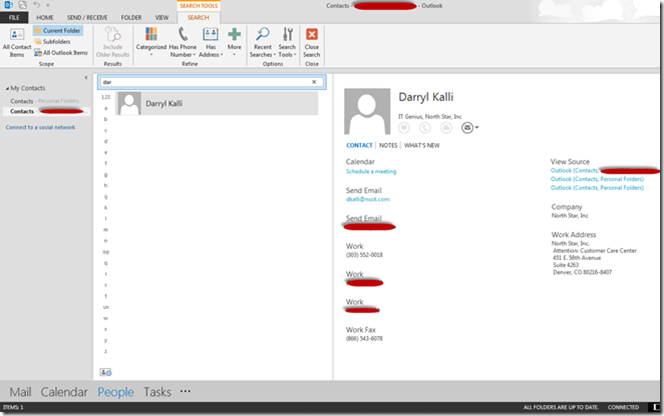
You will automatically be presented with options for making contact with the person on the People Card, from “Schedule a Meeting,” by clicking the highlighted link…
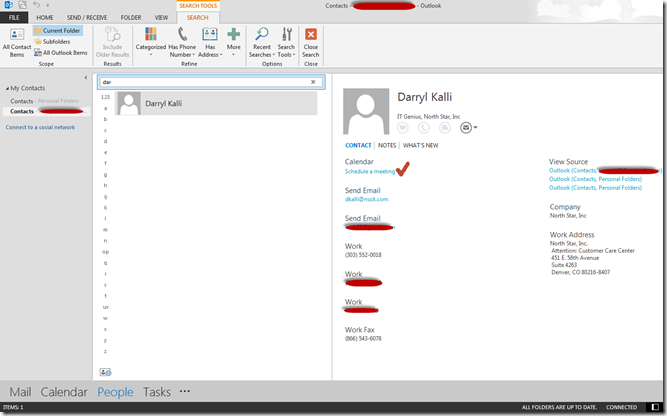
…to “Send Email,” by clicking the highlighted link…
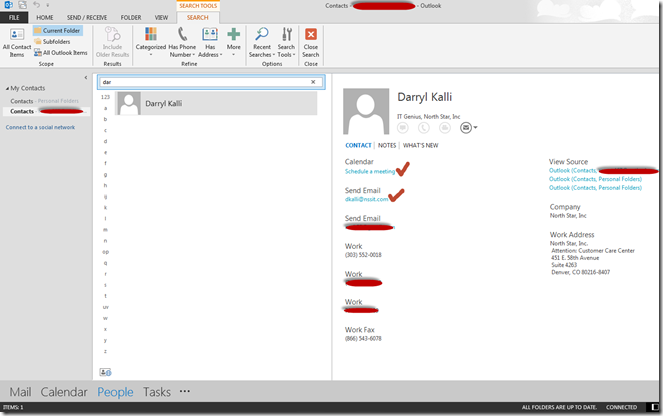
…to making a phone call from the selection of phone numbers you’ve saved for your contact…
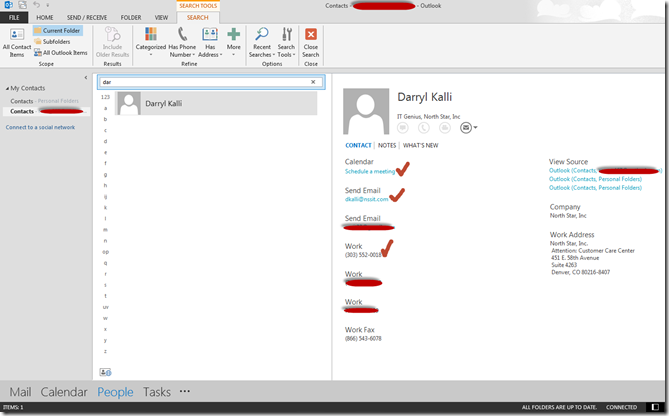
…or sending a fax.
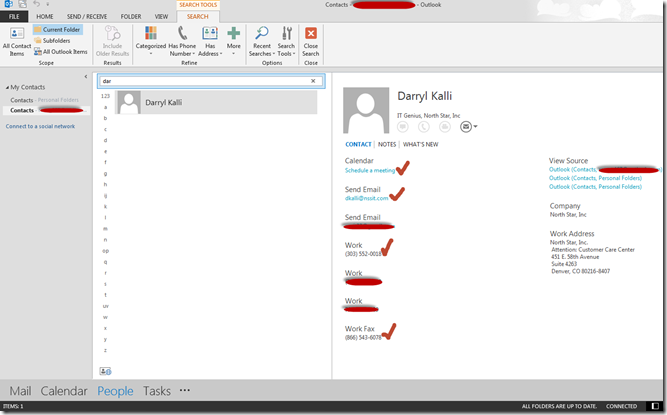
The new People Card feature in Outlook 2013 makes keeping in touch with important contacts quick and easy – and, as we mentioned above – user-friendly.
Create a new People Card
To create a new People Card for any of your contacts, simply click on the “New Contact” button in the menu bar at the top of the page. A New Contact screen will be presented. Begin typing the name and other information in the appropriate boxes and, as you work your way through, the information will be shown in the “Contact Card” to the right of the window. Once you’ve entered all of the contact information, click on the “Save & Close” button” and you’ve created a brand new People Card for that contact.
Viewing your People Cards in Outlook
To view all of the People Cards you’ve created on a single screen, click the “Business Card” icon in the menu bar at the top of the page and Outlook will present you with every Contact Card you’ve created, with basic contact information presented.
With every new version of Outlook from Microsoft, using this ubiquitous information storage and email application has become more intuitive and easy to use. Now, with the new People Card feature in Outlook 2013, staying in touch with the people that are most important to you has become even easier.
The IT experts at North Star are here to help you with all of your Denver IT support needs. Please do not hesitate to contact us with your IT service request for help with your operating system, apps, servers, or any other IT issues you may have.