File History is a built-in feature that was released alongside Windows 8, offering backup functions for user libraries, favorites and contacts. File History’s unique approach to backing up files separates it from other backup applications, including Microsoft’s own “Windows Backup and Restore” feature that was present in Windows 7. When turned on, File History performs regular file backups in the background, using fewer system resources than most other backup applications. File History also creates a backup of each file whenever a change is made, thus providing you with several versions of your favorite files whenever you want to restore them.
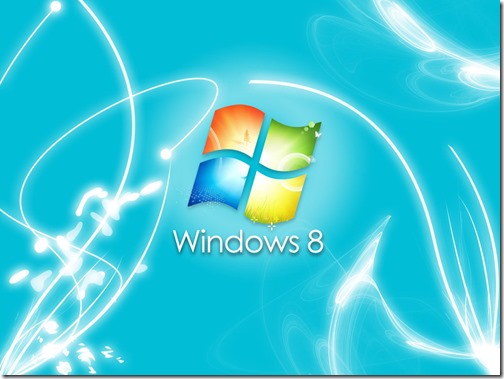
File History can be enabled via the File History applet located under the “System and Security” section in the Windows 8 Control Panel. While turning on File History, you can specify a partition on your hard drive to appear as the backup drive. You can also set up an external hard drive for back up purposes if you are worried about hard drive failures or system crashes. After turning on File History, any changes that you make to your libraries, favorites and contacts will be backed up each hour.
Whenever you want to restore a file to a previous state, simply go to the location of the file and click the “History” button on top of the File Explorer window. Now click the file that you want to back up to see a list of versions of same file. Each version features the changes that were made to the file over time. Select the version of the file that you want to restore and click the “Restore” button.
File History gives you full control over how you want to back up your user libraries, favorites and contacts. For example, you can set up the frequency with which you want File History to perform backups, exclude folders that you do not want to back up, or configure how long you want to keep each saved version on the backup drive. All of these options can be accessed from the File History applet in the Windows 8 Control Panel. Unfortunately, File History does not feature an option that allows you to perform a full system backup, although you can backup other files and folders on your hard drive by including them in your user libraries.
If you want help in upgrading your business office to Windows 8, contact the technology consultants and Denver IT Support team at North Star, Inc. We’re here to help. Call us at 303-552-0018.